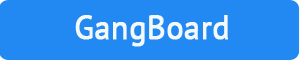Session : 1 – INTRODUCTION
- What its Virtualization ?
- Why we are moving to Virtualization ?
- VMware products and its usages
Session : 2 – INSTALLATION OF VMWARE ESXI
- Overview of ESXi hypervisor.
- System requirements.
- Installation and configuration of ESXi
- Accessing ESXi via vSphere client
Session : 3 – VIRTUAL MACHINES
- Virtual machine basics
- Creation of a VM in ESXi
- Installing an operating system in VM
- About VMware tools
- Working with VM’s
- VM files systems
Session : 4 – VCENTER SERVER
- Overview of vCenter server
- Deployment modes of vCenter server
- vCenter server for windows
- vCenter server Appliance as a Virtual Machine
- Installation of vCenter server
- Logging an accessing vCenter server
- Creation of a Datacenter and adding its resources
- Accessing ESXi via vCenter server and managing its inventories
Session : 5 – VIRTUAL SWITCHES
- Overview of virtual switches
- Types of virtual switches
- Types of port groups available in virtual switches
- Reviewing the properties of virtual switches
Session : 6 – STANDARD SWITCHES
- View the current standard virtual switch configuration
- Create a standard virtual switch with a virtual machine port group
- Attach your virtual machine to a virtual switch port group
Session : 7 – DATASTORES
- What are datastores.
- Different types of datastore.
- Introduction of each datastores.
Session : 8 – ISCSI STORAGE SYSTEM
- iSCSI datastores
- Targets & initiators of a iSCSI storage system
- creation of a iSCSI datastore
- Reviewing your storage system
Session : 9 – NFS STORAGE SYSTEM
- NFS datastores
- architecture of NFS datastore
- Creation of NFS datastore
- Reviewing your storage system
Session : 10 – MANAGING VMFS DATASTORE
- Review your shared storage configuration
- Change the name of a VMFS datastore
- Create a VMFS datastore
- Expand a VMFS datastore to consume unused space
- Remove a VMFS datastore
- Extend a VMFS datastore.
Session : 11 – TEMPLATES AND CLONES
- Creation of a Template from a VM
- Deploying a VM from a Template.
- Updating a Template.
- Cloning a VM that is powered OFF
- Cloning a VM that is powered ON
Session : 12 – MIGRATION OF VM
- Checking the requirements of vMotion.
- Types of vMotion.
- Migration of VM from one ESXi to another.
- Migration of VM files from one DS to another.
- Cross-host vMotion
Session : 13 – MANAGING A VIRTUAL MACHINE
- Unregister a virtual machine in the vCenter Server inventory
- Register a virtual machine in the vCenter Server inventory
- Unregister and delete virtual machines from disk
- Take snapshots of a virtual machine
- Revert to a snapshot
- Delete an individual snapshot
- Use the Delete All function in Snapshot Manager
Session : 14 – VAPPS
- Create a vApp
- Power on a vApp
- Check the summary of a vApp
- Remove a vApp
Session : 15 – ACCESS CONTROL
- Try to log in directly to the ESXi host
- Grant nonadministrator access to a user
- Explore the ESX Admins AD group
Session : 16 – USER PERMISSIONS
- Create a custom role in vCenter Server
- Assign permissions on vCenter Server inventory objects
- Verify permission usability
Session : 17 – RESOURCE MANAGEMENT
- Memory management of ESXi
- Resource monitoring and management.
- Creation of Resource pools
- Verify resource pool functionality.
- Deletion of Resource pools
Session : 18 – MONITORING VIRTUAL MACHINE PERFORMANCE
- Create CPU activity
- Use vCenter Server to monitor CPU utilization
- Undo changes made to your virtual machine
Session : 19 – ALARAMS
- Condition based alarm.
- Event based alarm.
- Trigger an alarm.
- Delete/disable an alarm
Session : 20 -HIGH AVAILABILITY AND FAULT TOLERANCE
- Creation of cluster.
- Enable High Availability
- Test the working of High Availability
- HA policies and admission control
- Prepare a VM for FT
- Activate/Test & Disable FT for a VM.
Session : 21 – DRS
- Enable DRS in a cluster.
- Create load imbalance in a cluster.
- Test the functionality of DRS
- DRS rules and policies.
Session : 22 – UPDATE MANAGER
- Install Update Manager
- Install the Update Manager plug-in into the vSphere Client
- Modify cluster settings
- Configure Update Manager
- Create a patch baseline
- Attach a baseline and scan for updates
- Stage patches onto ESXi hosts
- Remediate the ESXi hosts
Thanks for the best ever Training. I did my Android Course here. Trainer is very good in knowledge. They provides the best ever Support to me.